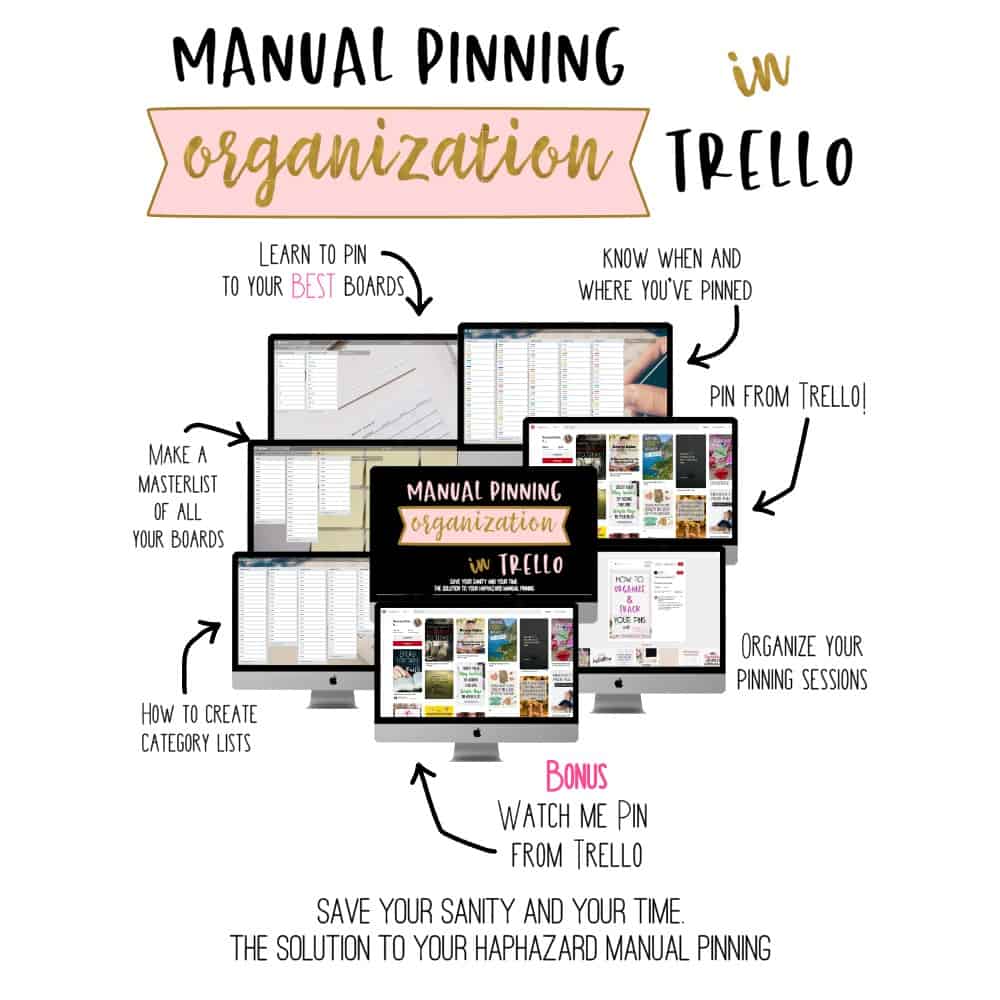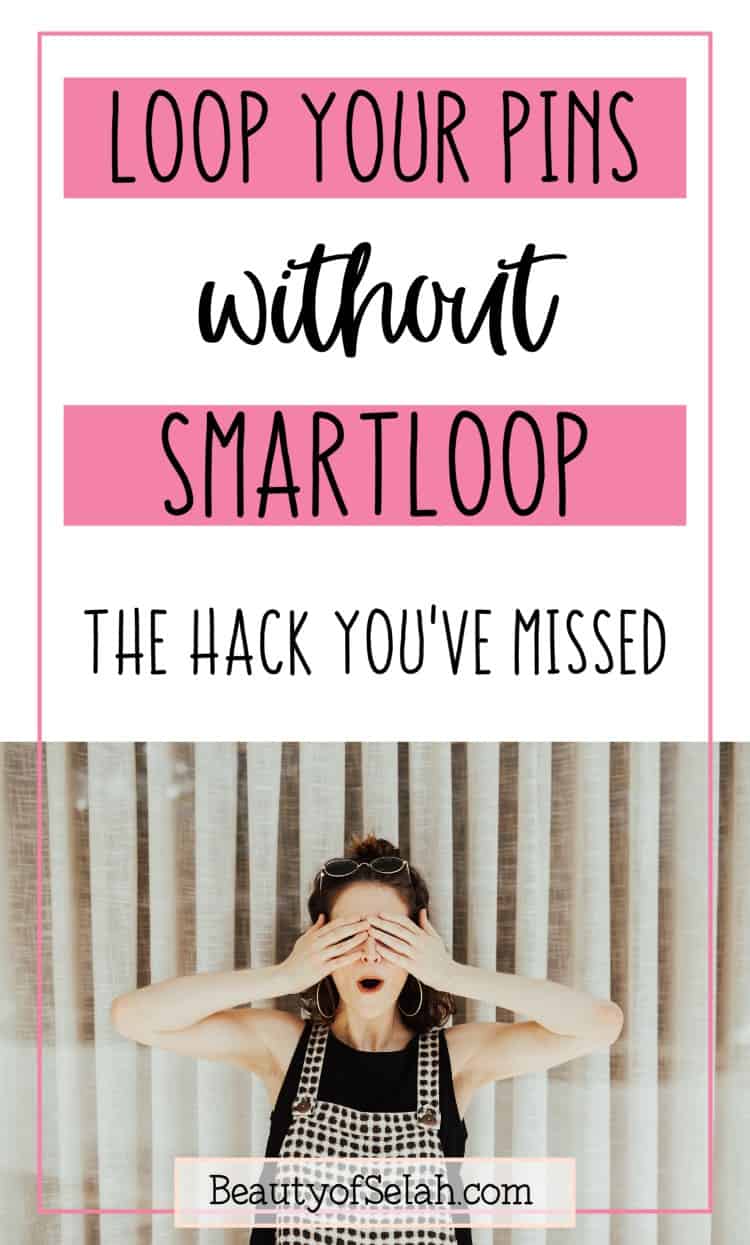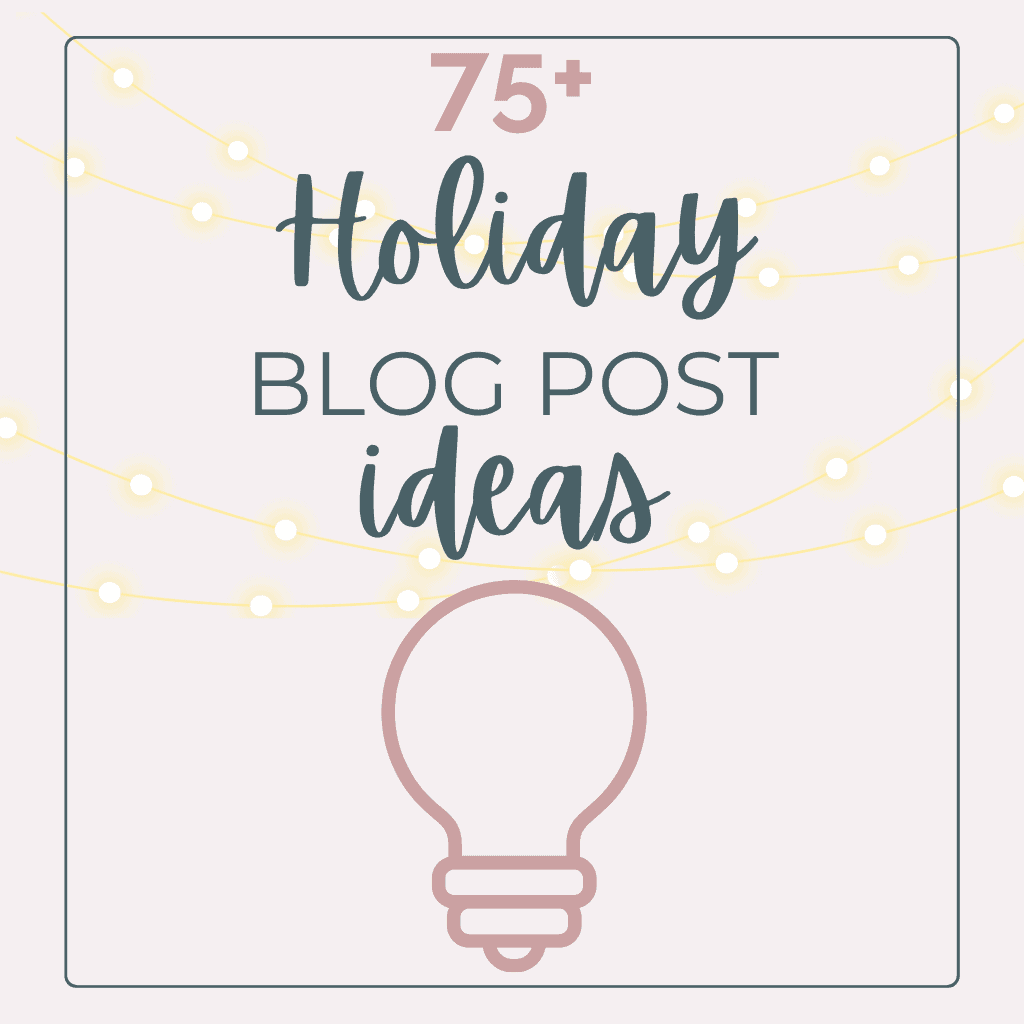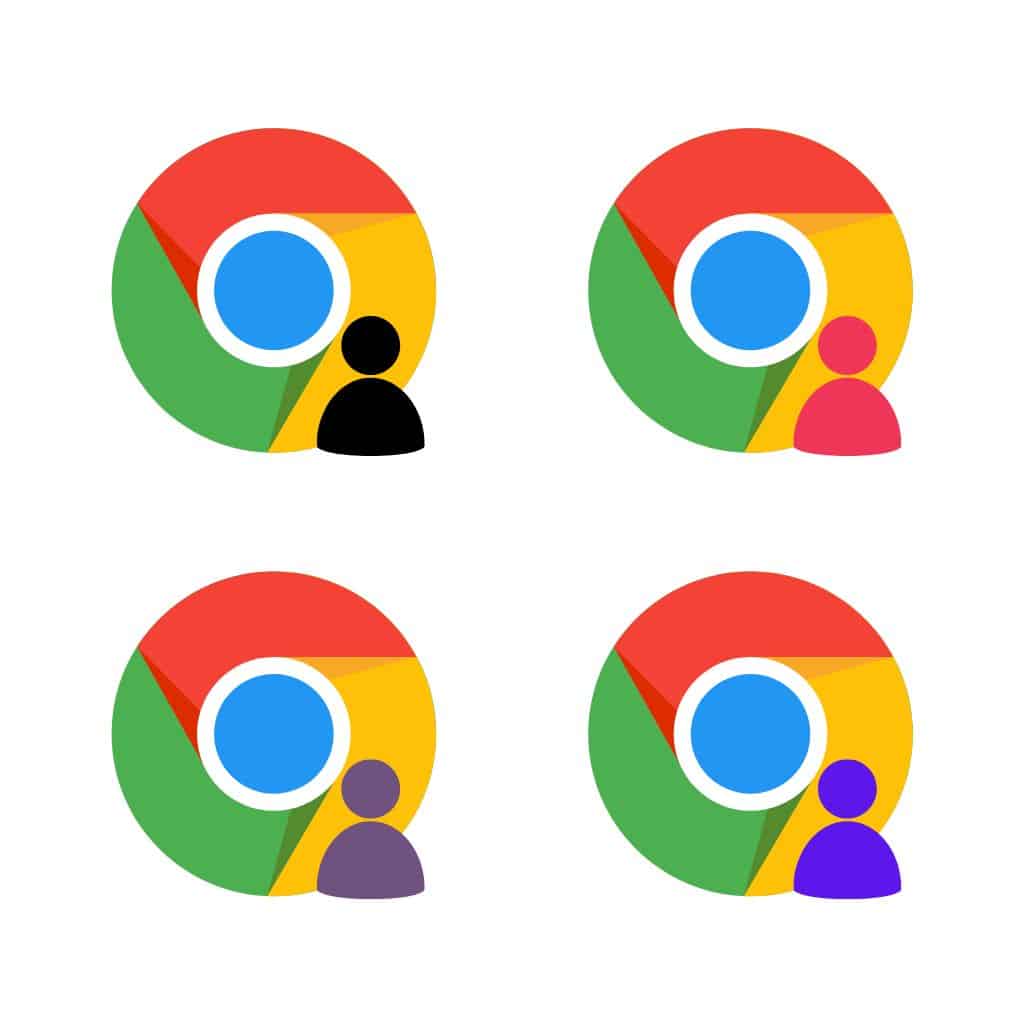How to Quickly Loop Pins without SmartLoop [Tailwind Hacks]
Don’t have Tailwind? You can sign up for a free Tailwind trial here.
Before we get started, want to grab a Trello board FULL of Pinterest tips?
Sign up here below to grab it:
Why loop your pins?
Lots of people pin a pin to Pinterest and then send it to Tailwind with no plan. But making sure that pin is looped so that it is going out to the correct boards gives your pin a better chance at being seen in Pinterest’s algorithm.
Related: The Perfect Pinterest Traffic Recipe [Secrets Revealed]
My video will show you how to semi-loop tailwind for the pins that are not in your Tailwind SmartLoop. You’re using resources that Tailwind already gives you without paying for more loops.
How to loop pins without using SmartLoop
Watch the video below to see how to loop pins without SmartLoop:
Step One: Create Board Lists
- Sign into tailwind.
- On the left side click on Publisher.
- Click on Board Lists
Step Two: Click to Add a List
- Name that List a Category
- Number the List. For example: Recipes 1
Related: The Best Blogging Resources
Step Three: Add all of your boards
- Add all of your boards (your personal and group boards)
Step Four: Create another list to offset your list
- Create a second board with the same category and name it with another number in order. For example: Recipes 2
- Start listing your boards in order again SKIPPING the first board and adding it last so that the boards are offset.
Step Five: Continue Creating these board lists
You want to create four or five of these lists for each of your categories.
Step Six: Schedule your Pins
You can grab pins from Pinterest using the Tailwind extension or from your Drafts in the Tailwind dashboard.
- Select a pin and add a board list to it for your queue.
- Select interval ( I schedule mine usually in 1-day intervals)
- Then schedule the pin
- For the next pin in that category, you would select the next number in your board lists. So if you pinned the first pin to Recipes 1 you would pin the second pin to Recipes 2 so that you’re not pinning to the same board each day.
Voila! You’re done!
Once these lists are made you can update them when you add new boards but otherwise, it’s quick and simple from this point on when you are scheduling pins!
Want to see more of my hacks?
Check out these other resources:
How to post to Instagram from a computer instead of your phone
How to separate your Chrome browser into two for blogging/ personal use
Conclusion
You can loop pins without SmartLoop using my method so that ALL of your pins have a fighting chance! Make sure to check out my video and other blogging resources! And sign up below to get a free Pinterest tips Trello board!