How to Upload to Instagram from PC {How to Post on Instagram from laptop}
How to Upload to Instagram from PC
There are several ways to do this however, I’ve found from a Google Chrome browser it is the easiest. Since I do most of my work from my laptop and not my phone I was desperate to find a way to upload to Instagram from my computer.
Related: All the Blogging Resources you Need
This hack can help anyone who saves their photos to their desktop and hates wasting time sending those photos from their computer to their phone just to be able to upload to Instagram. It’s super frustrating having to jump through hoops just to post a picture.
This tutorial will save you lots of time and frustration by cutting out transferring to your phone and simply showing you how to post to Instagram from PC.
Step by step directions how to post on Instagram from pc from Google Chrome
- Install the Google Chrome extension Downloader for Instagram. This extension also lets you download your photos off of Instagram to your computer.
- Enable the extension
- Log into your Instagram account
- Click on your profile and then click this icon:
Then choose your photo, pick if you want it to be uploaded to your profile or stories.
Add your description and voila! Uploaded.
How to Post on Instagram from laptop
Here’s a video tutorial since I use Chrome to upload to my Instagram. I did this from my laptop:
If you’d like to “like” my new Facebook page, you can do so here! Thank you!
Conclusion
This tutorial shows you how to upload to Instagram from PC. Make sure to join me on Facebook at The Organized Blog Society! And don’t forget to sign up for my mini-course!
Ready to get your Blog Organized?
Related Posts:
How to Finally have the Best Manual Pinning Organization in Trello
Introduction to Trello to Organize Your Blog
How to Make a To-do List in Trello
How to Organize Your Affiliates in Trello
Free 6 Month Editorial Calendar for your Blog Planner
How to Alter your Planner to Fit your Life AND your Blog

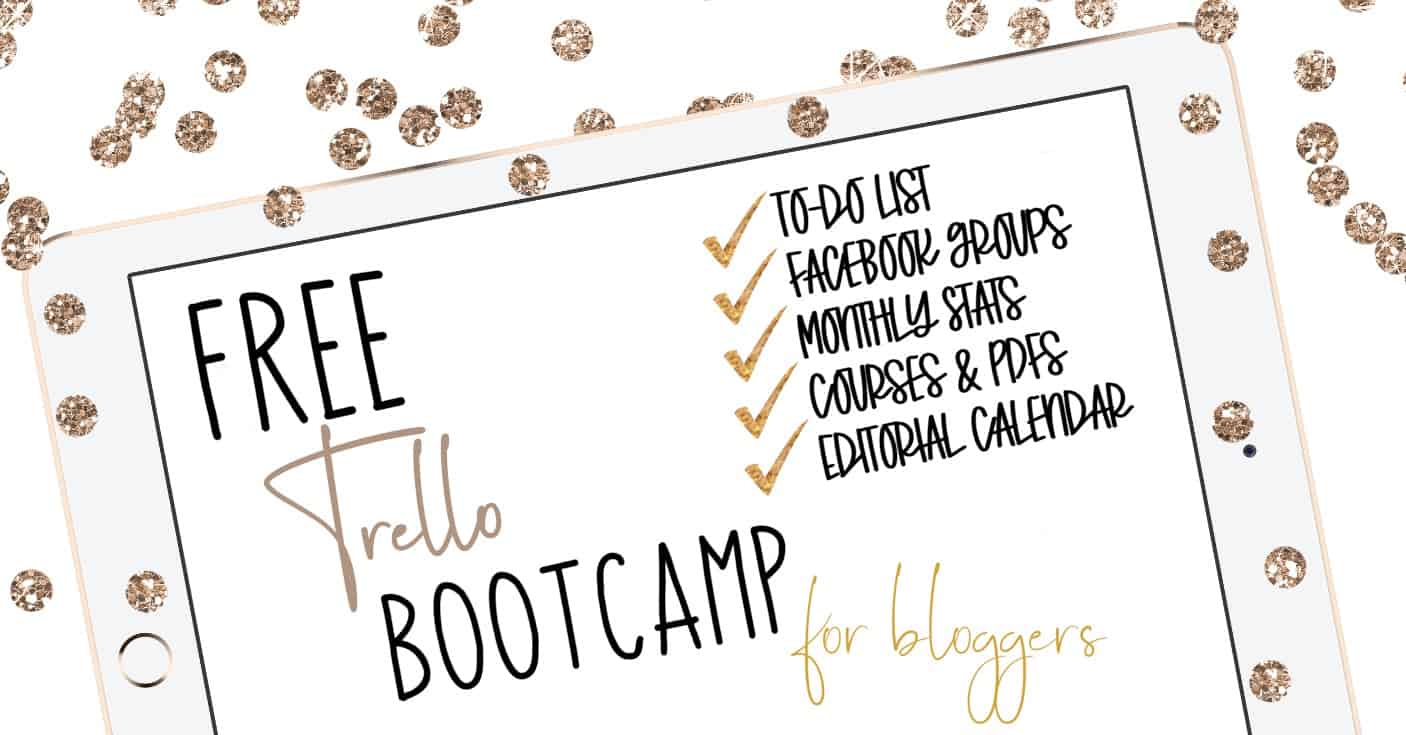

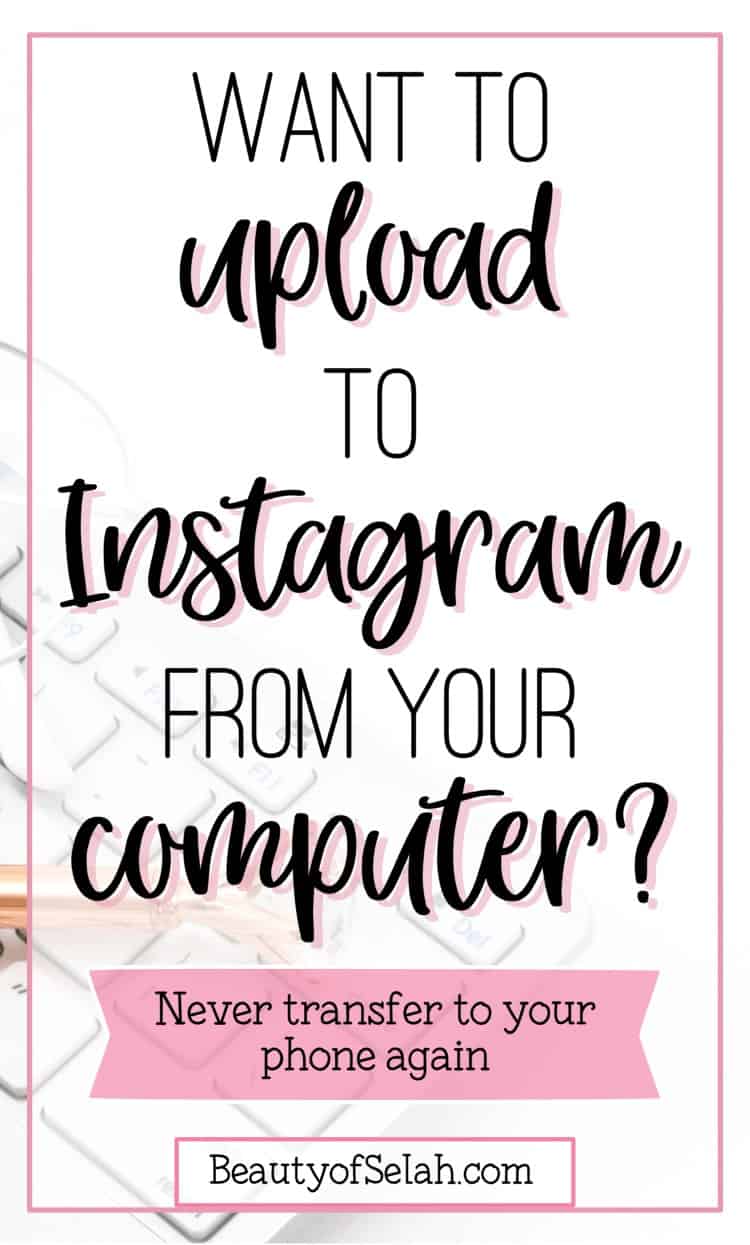
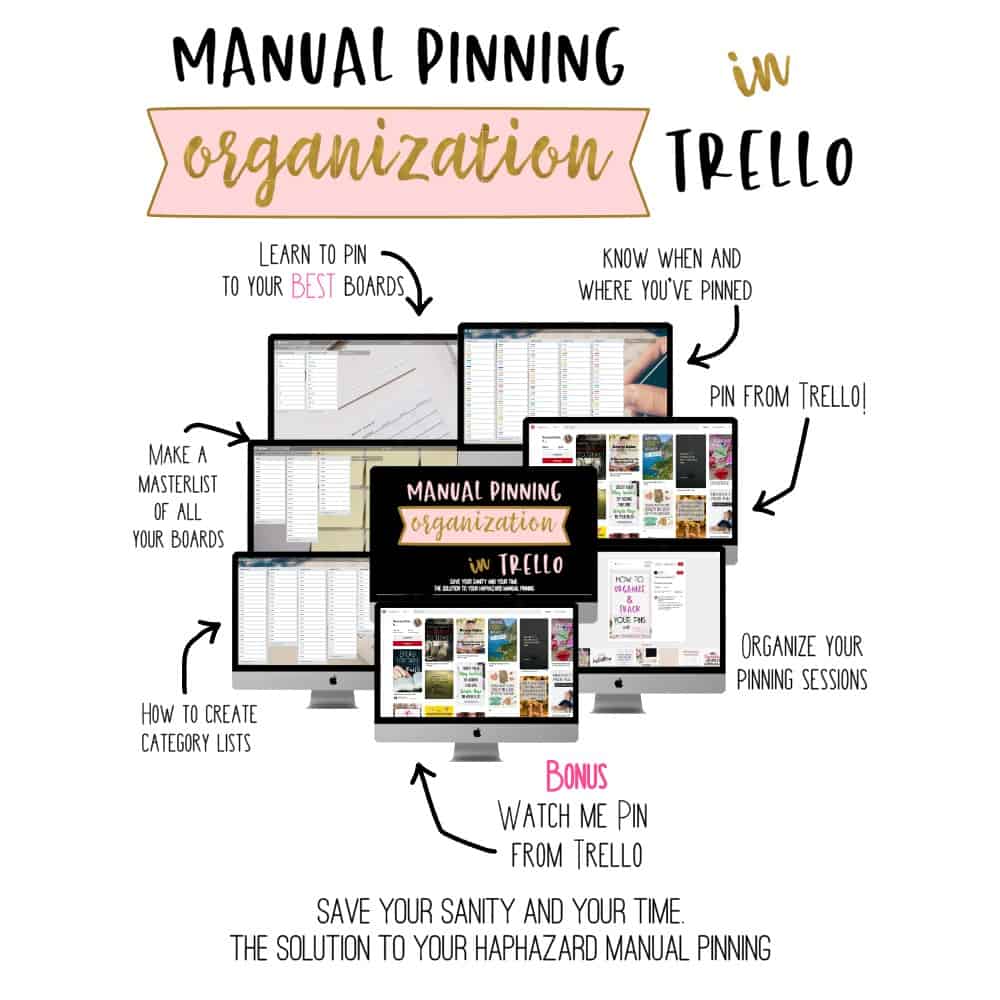

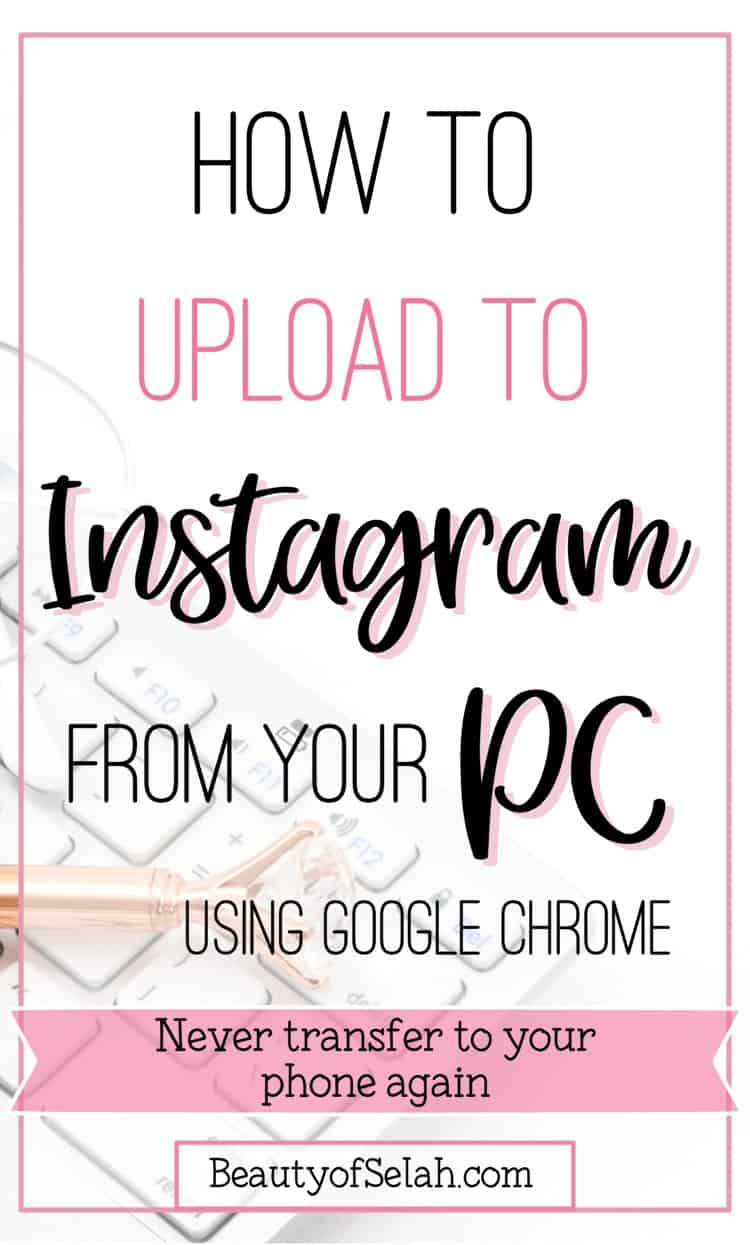
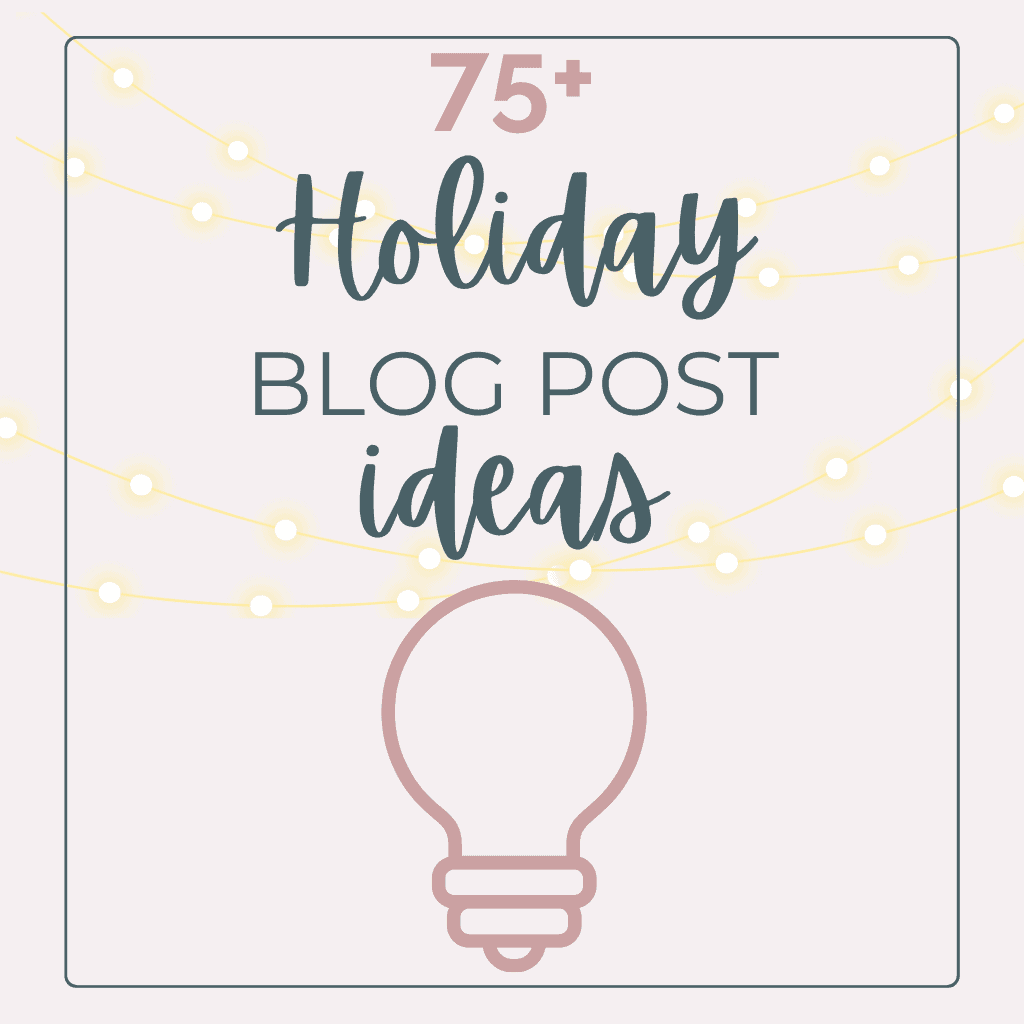
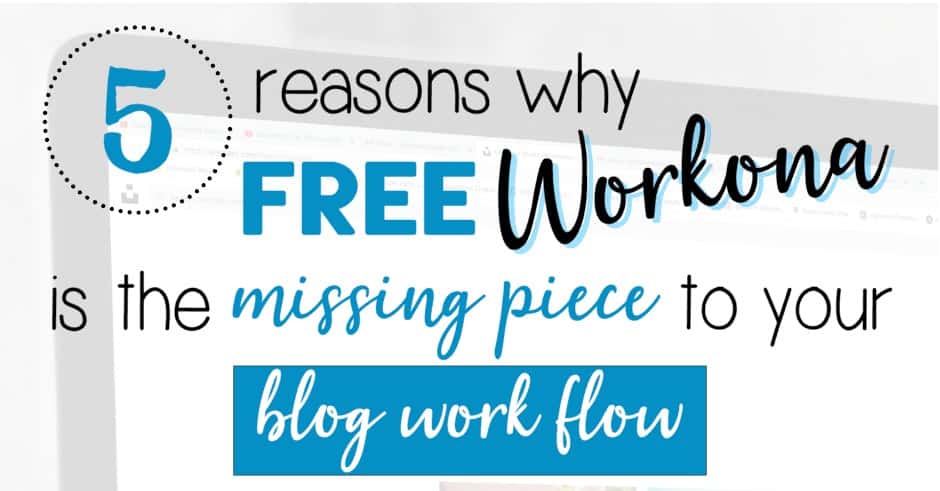
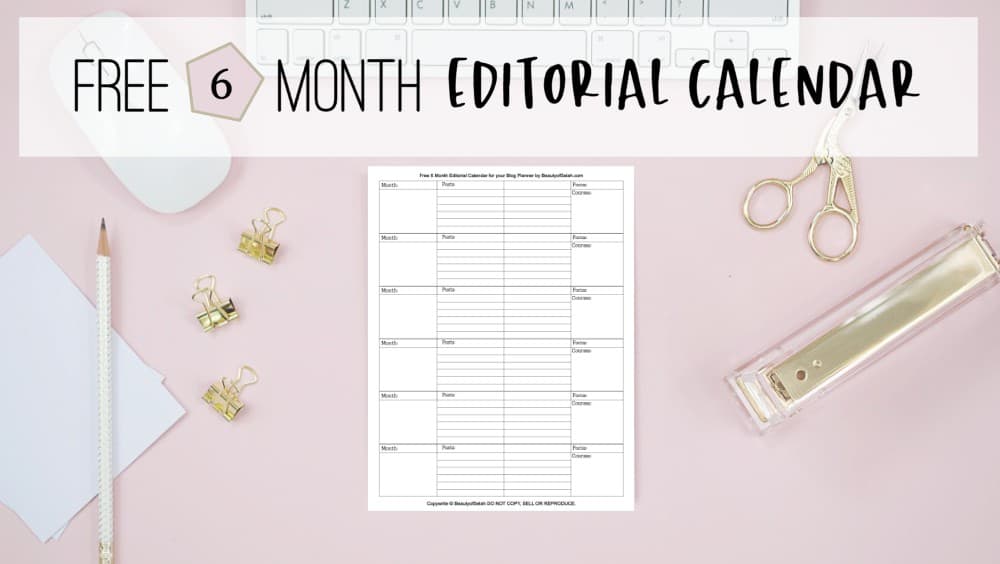

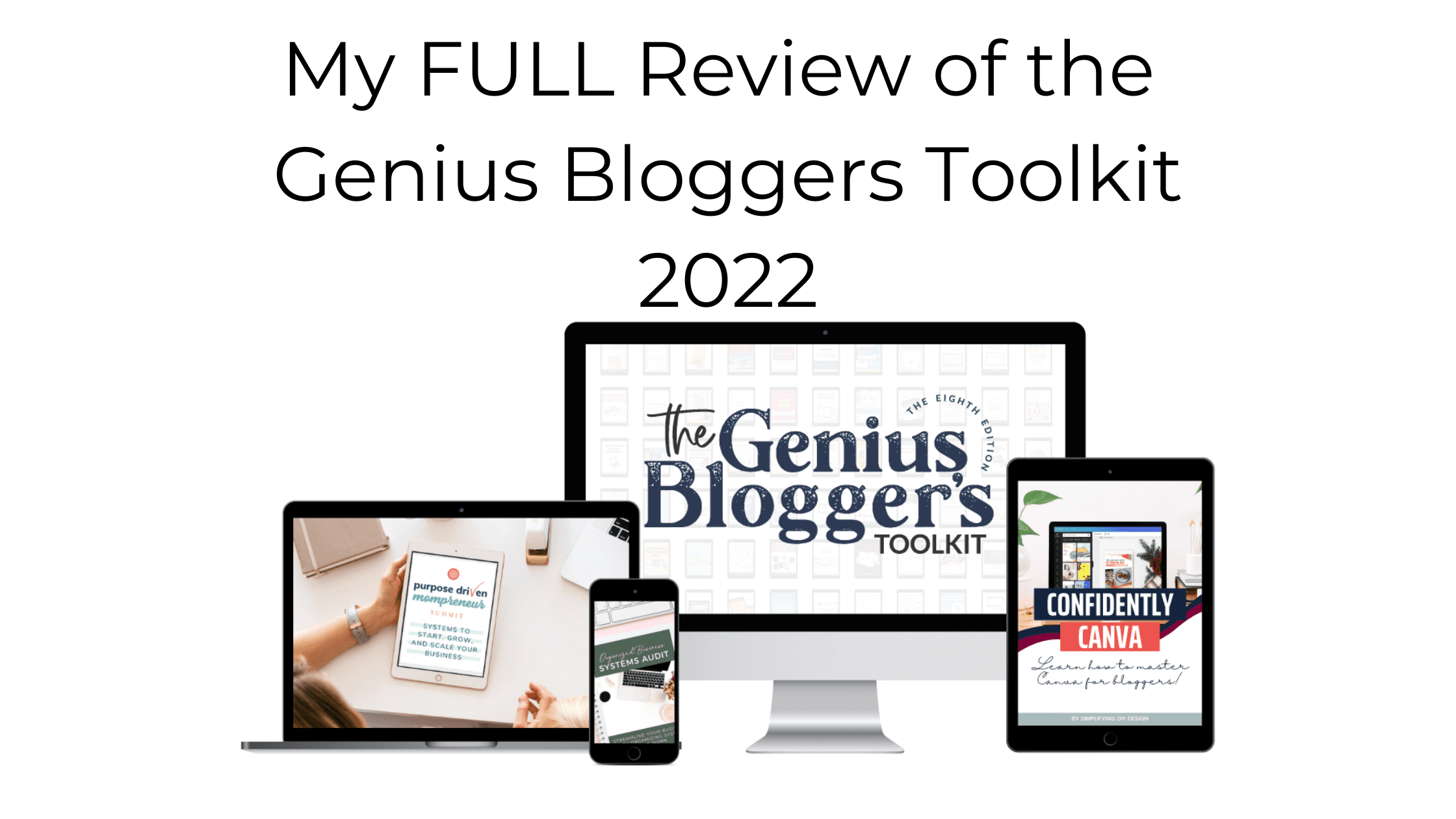
I have been trying to find a way to do this for so long! Thank your for finally solving this problem for me!
I’m so glad I could help Karin!
Thank you so much for this!!! I really dislike having to do it from my phone; this solution is perfect 🙂 And now I can upload all the quotes I wanted to create but was too lazy to do because I thought I’d have to go through hoops to post them, lol!
Yay! So glad I could help Mariana!